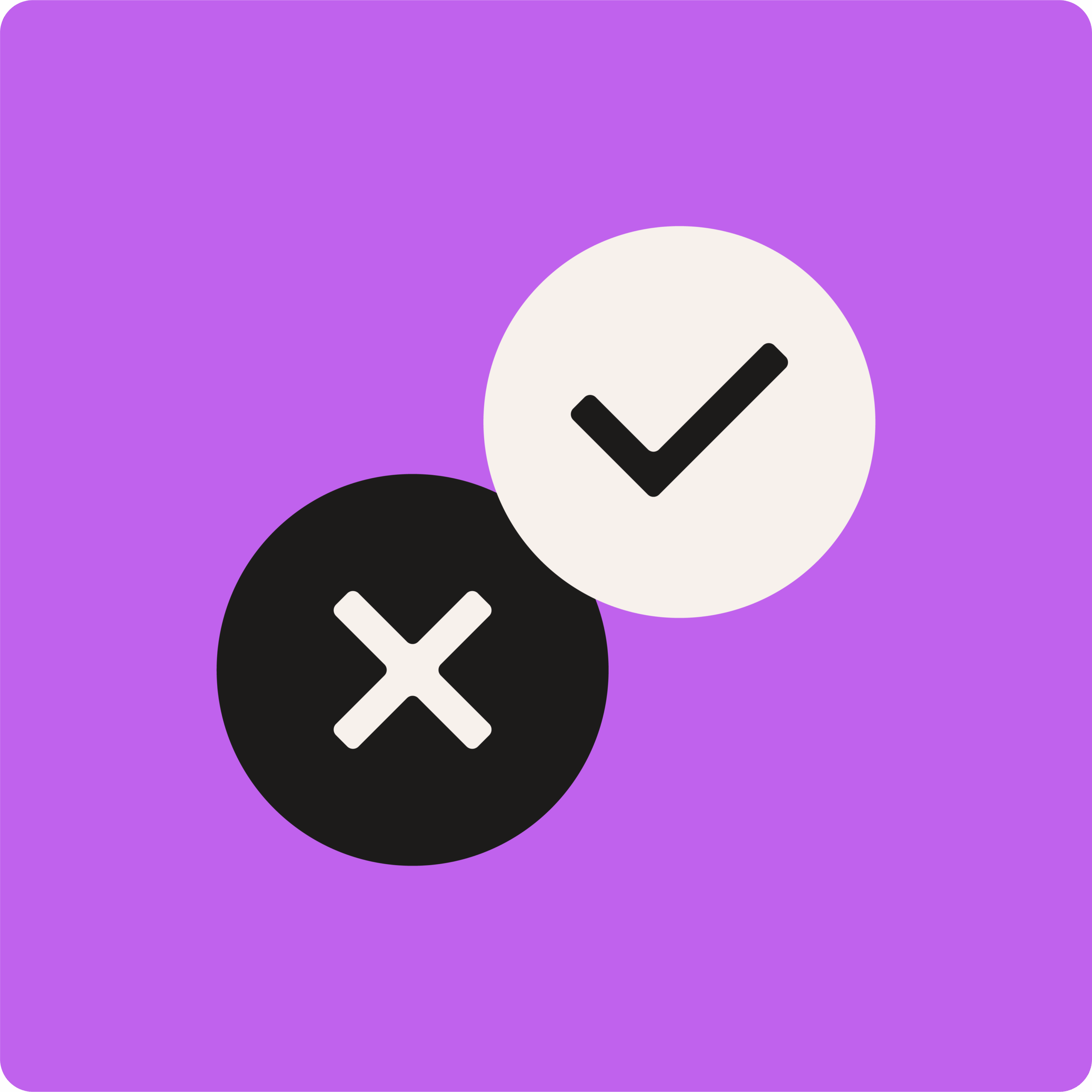Quiz
Tilpasset vurdering gjort enkelt
Quiz kan brukes til å sjekke forståelse, aktivere forkunnskaper eller samle inn tilbakemeldinger. Oppgavene kan skape engasjement, være morsomme og læreren kan velge å gjøre det til en konkurranse. Det egner seg også godt til å vurdere hvor godt deltakerne forstår spesifikke deler av et tema – enten i sanntid eller asynkront.
For å stimulere kritisk tenkning kan flere svar være riktige, noe som oppmuntrer deltakerne til å reflektere før de svarer, i stedet for bare å svare raskt. Resultatene vises umiddelbart, og rapporter er tilgjengelige for videre læringsarbeid.