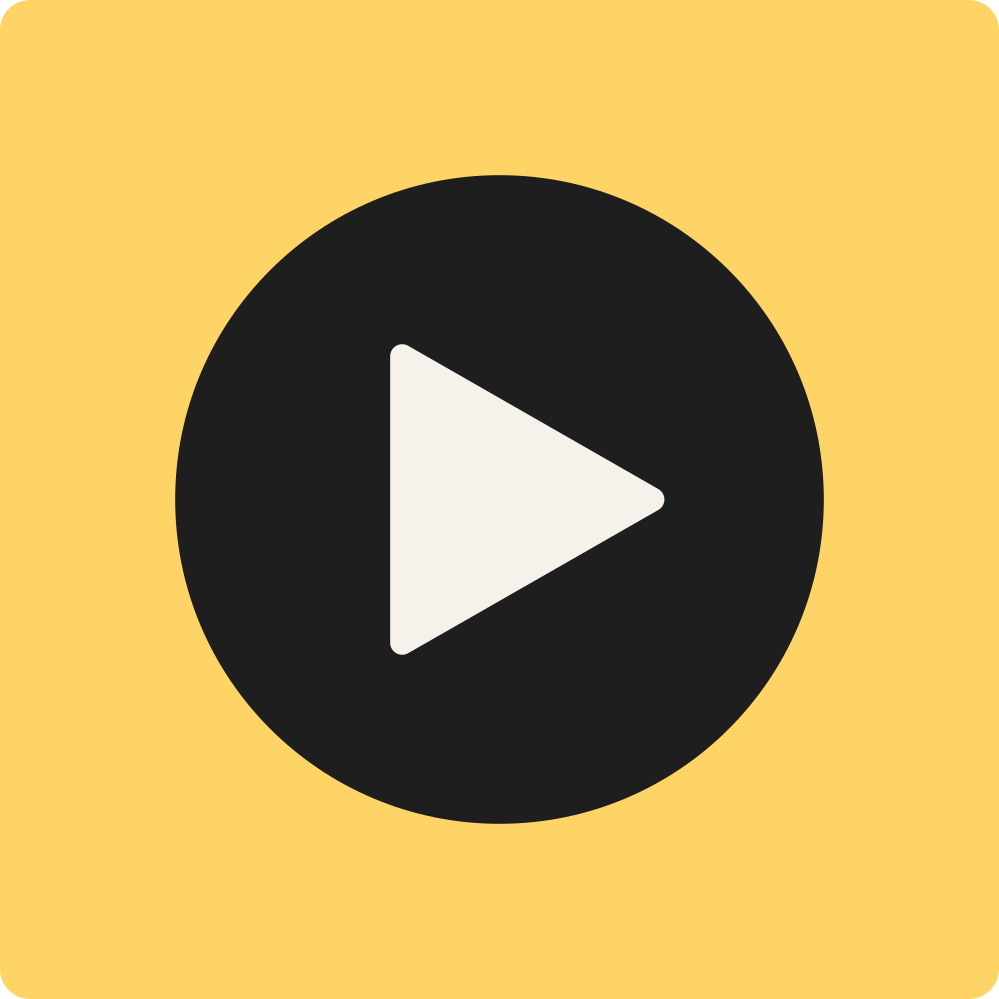
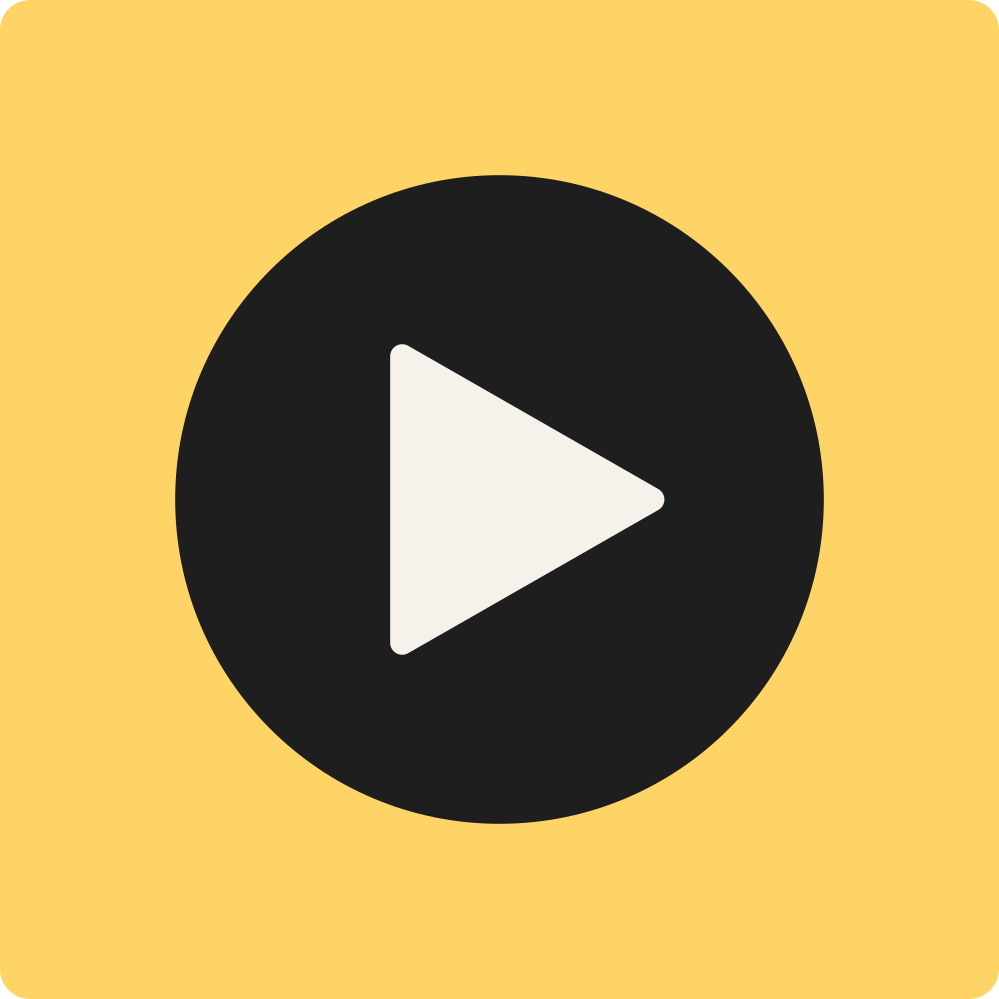
Medialab is a tool for creating your own movies, podcasts, or animations. It simplifies the process for students to express their creative abilities and competence by producing media projects.
In Medialab, students can combine videos, audio recordings, images, symbols, text, and animations. They can upload videos, audio recordings, and images from their own device, or record on the spot using the tool. Additionally, students can access a comprehensive resource library with millions of images, videos, and symbols where copyright issues are resolved.
Here, students can alter the design, edit, adjust, add transitions, effects, and animations to convey knowledge and competence in various ways.
You can add pictures/videos by using the menu on the left and clicking on the picture/video. You can search in the library, choose from categories, or upload your own image.
If you choose to upload your own image, you can either select from files on your device, or you can copy an image from the web and paste it into the upload window. You paste the image by pressing the ctrl+v keys simultaneously.
To create a new Medialab, click on the “+” sign, then select “Create new.”
By sharing a copy, those you share with get their own version of the Medialab which they can modify and work on further.
If you want to share a copy of your Medialabs with colleagues or your students, do this in the overview of your Medialabs. Click on the three dots at the top right of the Medialab project you want to share and choose “share a copy.” Then, a field appears where you can select which users to share with. You can only see colleagues and students at your workplace.
Medialab is only available to users with a license agreement. If your workplace has a license and you still receive this message, you should contact support. Provide us with your username and log-in method (Facebook, Google, Feide etc.)
Contact us by email or write to us on our Facebook page.