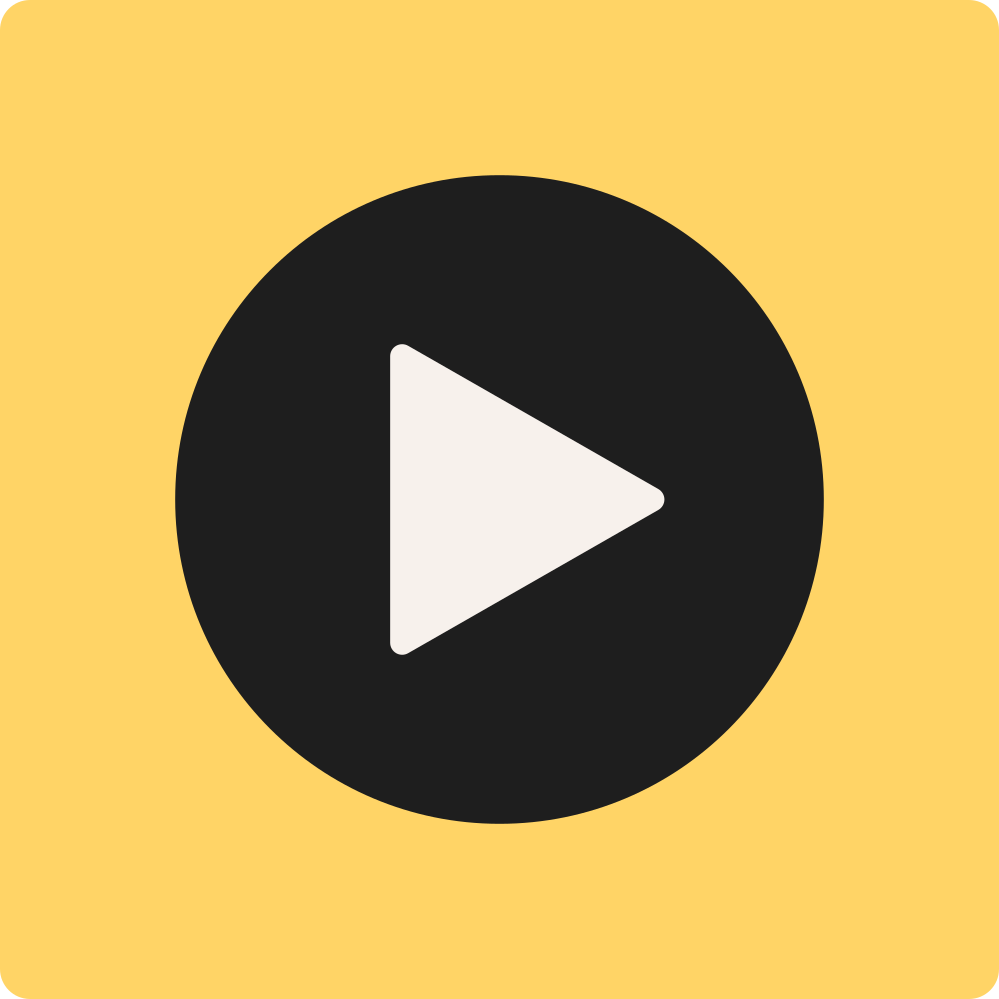Medialab Brukerveiledning
Lag filmer, videoer, animasjoner, lydfiler og podkaster sammen.
I en verden der hver idé har potensial til å bli noe stort, har elever nå et verktøy som lar dem uttrykke seg fritt. Med Medialab blir kreative ideer og konsepter forvandlet til levende filmer, podkaster eller animasjoner, som gir elevene en plattform til å vise frem sine talenter og ideer. Hver dag blir en ny mulighet til å utforske, skape, kommunisere og dele unike perspektiver med andre.